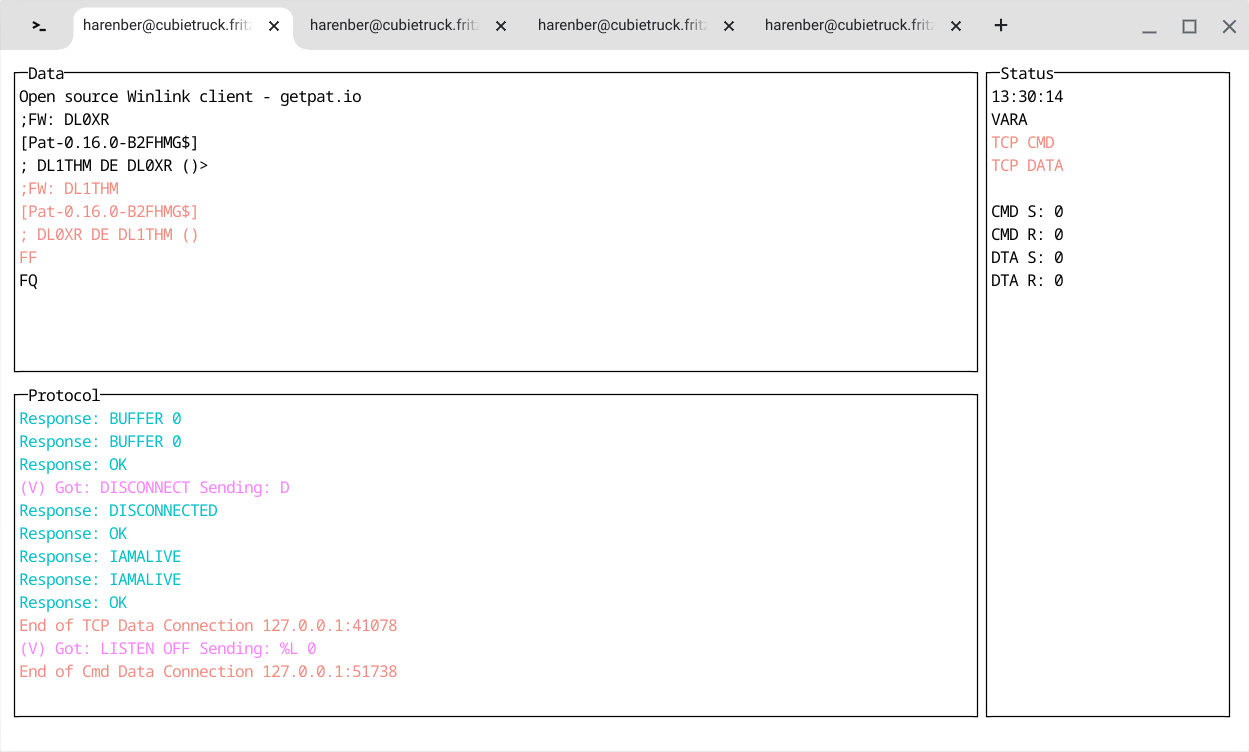The PACTOR-TCP-BRIDGE
 by Torsten Harenberg (DL1THM)
by Torsten Harenberg (DL1THM)
What is the PACTOR-TCP-BRIDGE (ptb)?
It's a tool that was written to be used with Pat, so that Pat can use PACTOR. It connects via a serial line (USB or Bluetooth) or via TCP to a PACTOR modems made by SCS using the extended WA8DED hostmode (see the manual, chapter 10) protocol these modems offer. To Pat, tho tools provides the following interfaces:
- two TCP sockets (DATA and Command)
- optionally: another TCP socket that either forwards NMEA data from an attached GNSS receiver or even translates that NMEA data to a gpsd compatible protocol, so it can be used by Pat directly
- optionally: a pseudo tty (pty) for hamlib to use to steer the attached transceiver
The following picture depicts all possibilities:
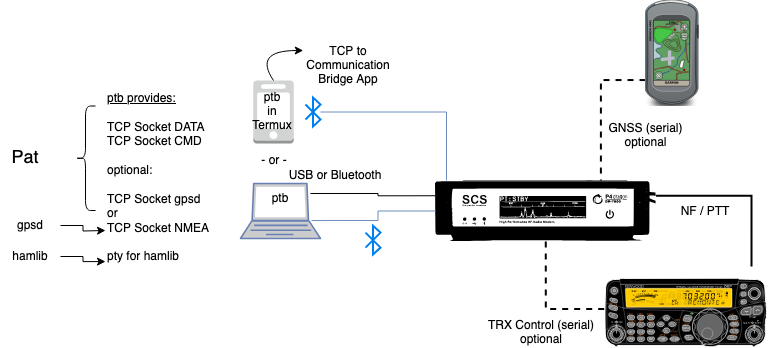
What it is used for?
The main purpose is to build a connection between Pat and PACTOR modems. In order to establish a "listen" mode for PACTOR in Pat, the modem needs to be kept in the WA8DED hostmode. I found it easiest to create a separate program for that - in the same way, the VARA modem is a separate program.
On the long run, this tool will replace the current PACTOR driver in Pat.
How to use it
In order to use this tool, you'll need to configure it.
If you start it for the first time, it will create a default configuration file and will tell you its location:
% ./ptb
new Config file /Users/harenber/.config/dl1thm.pactortcpbridge/Config.yaml created. Please edit the Config file and restart the application
Now edit the file and configure it accordingly:
device: /tmp/ttyUSB0
baudrate: 9600
mycall: N0CALL
server_address: 127.0.0.1:8300
data_address: 127.0.0.1:8301
gpsd_address: 0.0.0.0:2947
cmdline_init: ""
vara_mode: false
Next time ptb will start using the settings in your config file.
Settings
The meaning of the vables in the config file are as follows:
| Variable | Meaning |
|---|---|
device |
Path to the serial device where the modem is connected or tcp://address:port (useful for Android) |
baudrate |
baud rate of the modem |
mycall |
The callsign to be used on HF |
server_address |
server socket address for the commands |
data_address |
server socket address for the data |
gpsd_address |
optional See the chapter about GPS below |
nmeapassthrough |
only when gpsd_address has been set bool value: if true pass NMEA data trough instead of interpreting them |
cmdline_init |
extra commands sent to the modem before going into hostmode, separated by semicolons, Ex: DISP BR 1;DISP A 1;DISP DIMMOFF |
vara_mode |
see the chapter about the VARA mode |
VARA mode
The VARA mode translate WA8DED commands into VARA commands and vice versa. See the VARA homepage for the "VARA TNC Commands" doumentation.
If enabled, software which is written to interact with the VARA software TNC to work with PACTOR as well. It was used by the author to use the VARA driver for Pat with the PACTOR-TCP-Bridge.
If you plan to you Pat with the VARA driver, your data_address you must use a port number one number higher than the server_address. This is a limitation of Pat's
VARA driver.
A matching Pat config using VARA for the example above would look like:
"varahf": {
"addr": "localhost:8300",
"bandwidth": 2300,
"rig": "",
"ptt_ctrl": false
}
Using PACTOR, the PTT is triggered through the modem, so you need to set ptt_ctrl to false! If you configure a rig, it
needs to be connected in a way that rigctl can configure it. That can be done though this software, if your TRX remote control interface
is connected to the PACTOR modem (as depicted above). Or you have attached the remote control directly to your computer. In this case you'd
use rigctl normally.
GPS(d) mode
The PTC offer the possibility to attach a NMEA compatible GNSS receiver to them. To use them with Pat, the PACTOR-TCP-bridge contains a small server which provides a gpsd compatible server.
So your setup looks like this:
GNSS-receiver <--serial line--> PTC <--bluetooth or USB--> PC/tablet/phone running ptb
Please note, that this builtin server does the bare minimum needed to get your position forwarded to Pat. It's by far no full-featured gpsd. However, it eliminates the need to run an additional process (gpsd) just to make your position visible to Pat (or any other gpsd client).
To configure it you just need to add a line like
gpsd_address: 0.0.0.0:2947`
to the config file. In Pat, a possible counterpart could look like this:
"gpsd": {
"enable_http": true,
"allow_forms": true,
"use_server_time": false,
"addr": "192.168.188.37:2947"
},
NMEA Pass-Through
If you need the raw NMEA data (for example if your GPS is not supported by the built-in mini-gpsd, or you want to
run your own gpsd), set nmeapassthough to true, for example:
gpsd_address: 0.0.0.0:8888
nmeapassthough: true
Note that if you plan to use Pat, you'd need to run gpsd to use
the position of the GNSS receiver.
TRX Control
to be written.
How to run
As a rule of thumb, you have to start the PACTOR-TCP-bridge before you want to use Pat and stop it after you finished using Pat.
So a typical session works like this
- start the PACTOR-TCP-Bridge
- wait for it to finish configure your modem
- use Pat (or any other software)
- quit Pat
- stop the PACTOR-TCP-Bridge
The software supports command line options:
% ./ptb --help
Usage of ptb - the PACTOR-IP-Bridge:
-c, --configfile string Name of config file (default "Config.yaml")
-d, --daemon Daemon mode (no TUI)
-l, --logfile string Path to the log file (default "/tmp/ptb.log")
which should be rather self-explaining.
A typical session (without using the daemon mode, see below) looks like this:
- on the upper left you will see all payload from and to the PACTOR modem
- on the lower left the commands (with VARA translations, if switched on) to and answers from the modem
- on the right hand side you'll see a clock, then a mode indicator (showing
VARAorTCP). Furthermore, you'll see two indicator (TCP CMDandTCP DATA) which will turn green when a client is connected. The 4 counters below show the usage of the buffers.
"Daemon"-mode
The "daemon"-mode will omit the terminal UI ("TUI") and might be useful if you have no full terminal (or you want to run the tool with systemd).
Instead of the UI, you will only see a message saying that you may quit with CTRL-C.
Keys
- CTRL-C
Quits the program - CTRL-V
swtiches between the VARA and normal mode